To seamlessly automate your online Zoom meetings using Calenda, follow these steps to integrate Zoom into Calenda:
Please keep the following considerations in mind:
- Ensure that all Zoom accounts are managed under a single account.
- Use the same Zoom account to create the app to maintain consistency and simplify integration.
Visit the official Zoom Marketplace at https://marketplace.zoom.us/.
Sign in to your Zoom account by clicking the “Sign In” button in the top-right corner of the website.
From the navigation menu, select “Develop” and then choose “Build App” from the dropdown menu.
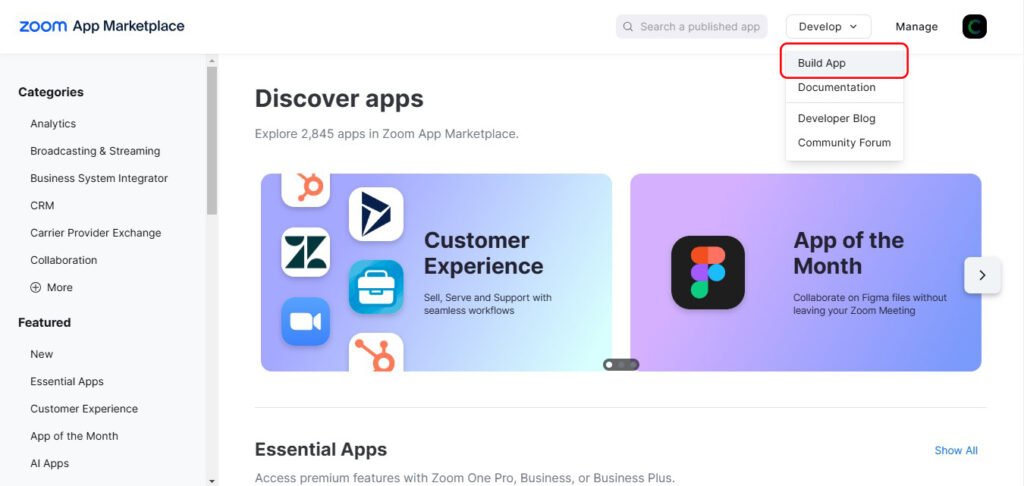
Select “Server-to-Server OAuth App” and name your app as you prefer.
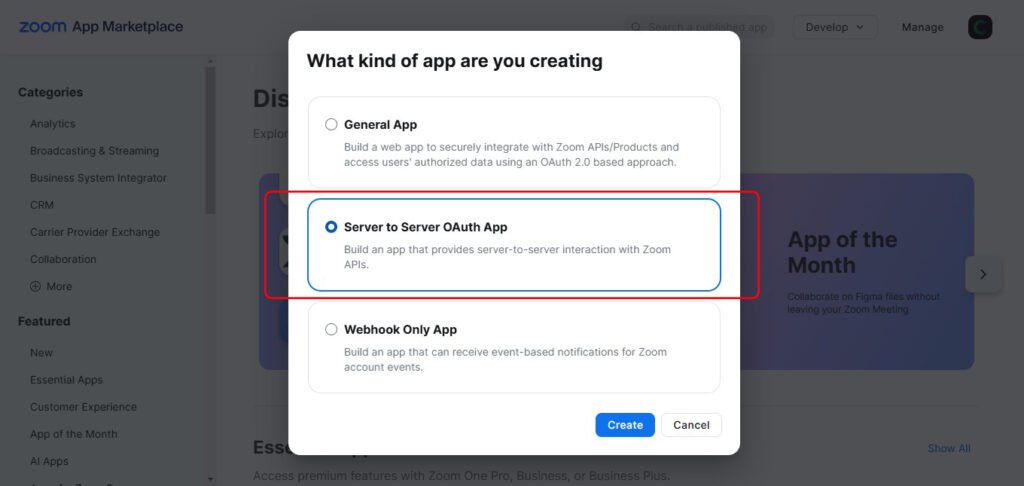
Once your app is created, you will see your App credentials. Make sure to copy these credentials, as you’ll need to add them to Calenda settings.
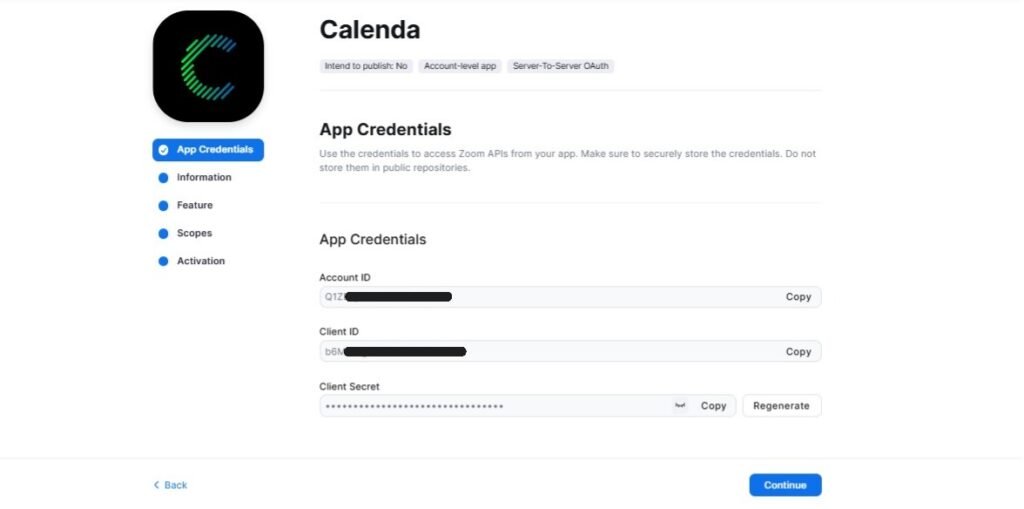
Click “Continue” to proceed, and complete all required fields for your Zoom app. Be accurate and professional to ensure a smooth and functional integration.
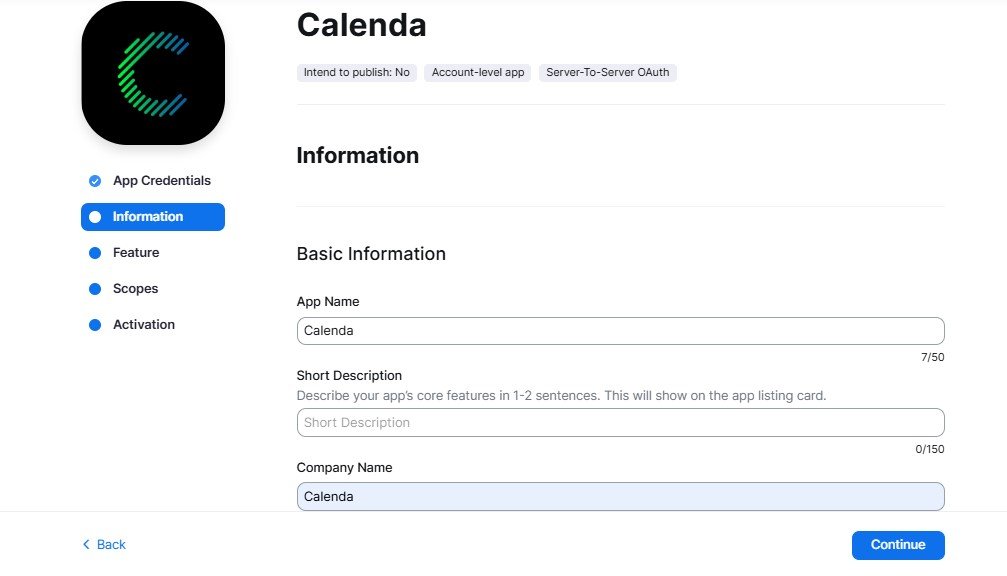
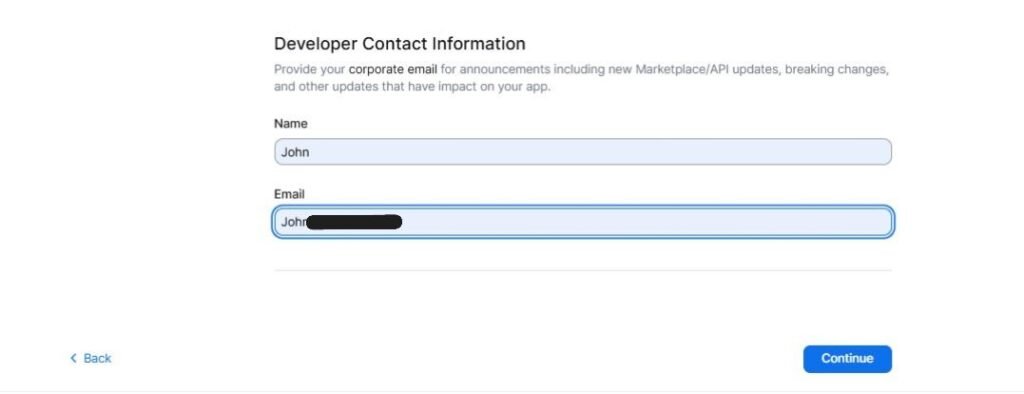
In the “Features” section, no specific action is needed. Simply click “Continue.”
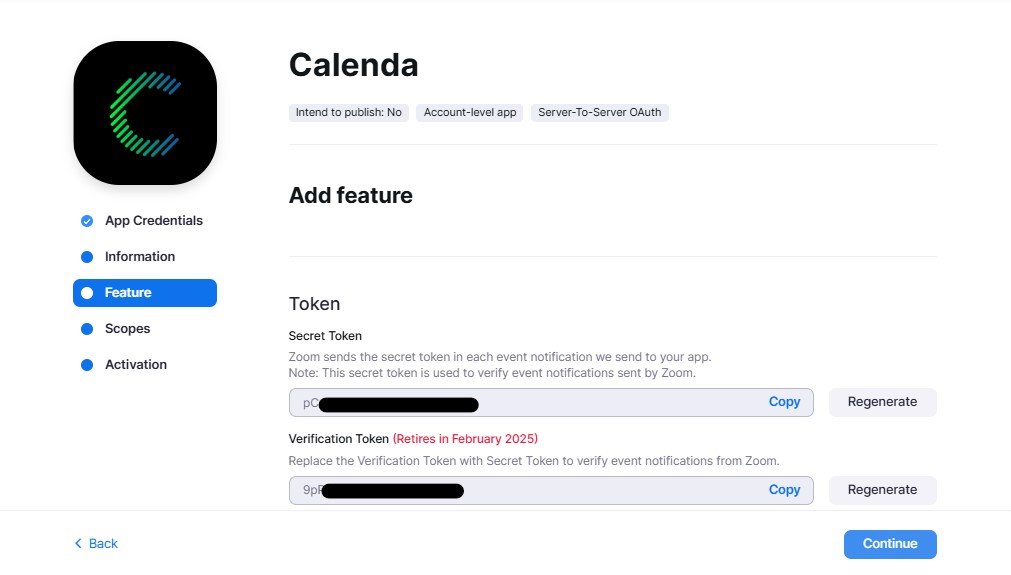
In the next step, add the necessary scopes for your integration, which specify the permissions your app requires to interact with Zoom’s features. Choose the appropriate scopes to match your automation needs.
The following scopes are required:
Meeting:
- meeting:write:meeting:admin
- meeting:update:meeting:admin
- meeting:delete:meeting:admin
User:
- user:read:user:admin
- user:write:user:admin
- user:read:list_users:admin
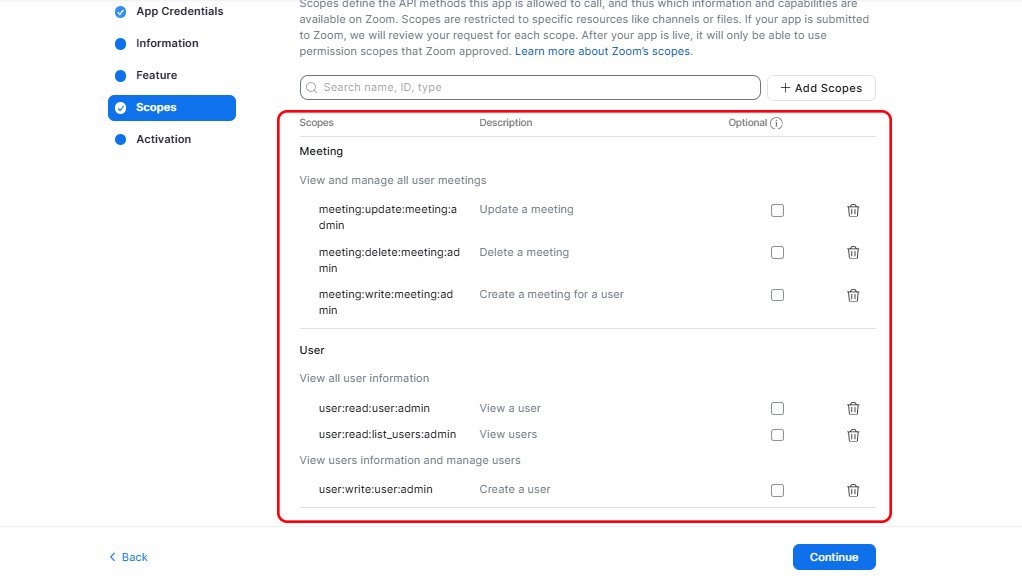
After adding the required scopes, click “Continue” and proceed to activate your app. Activating it ensures it’s ready to use with Calenda.
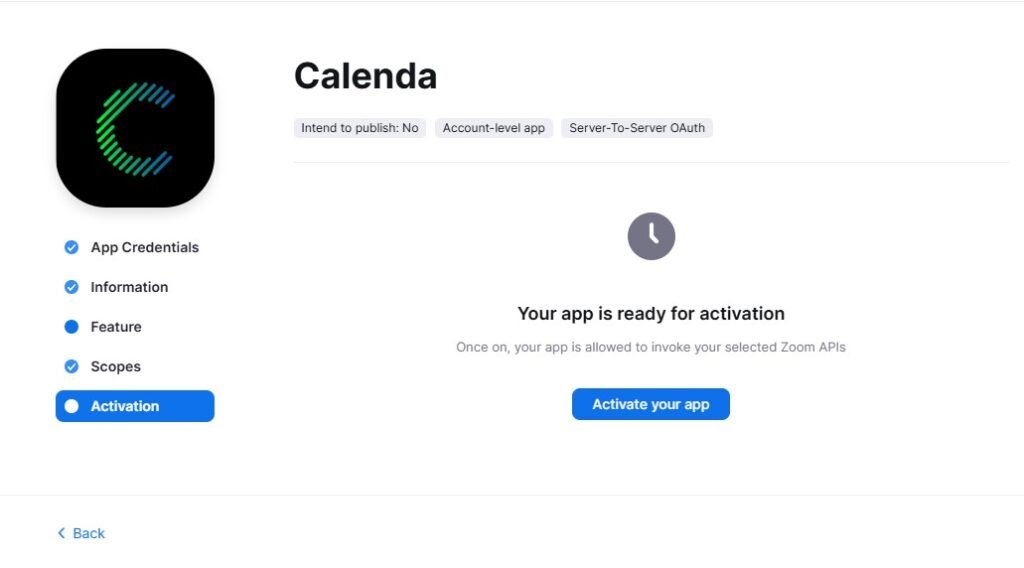
Click on the “Activate your app” button. Now your Zoom app is activated, meaning it’s ready to use in Calenda.
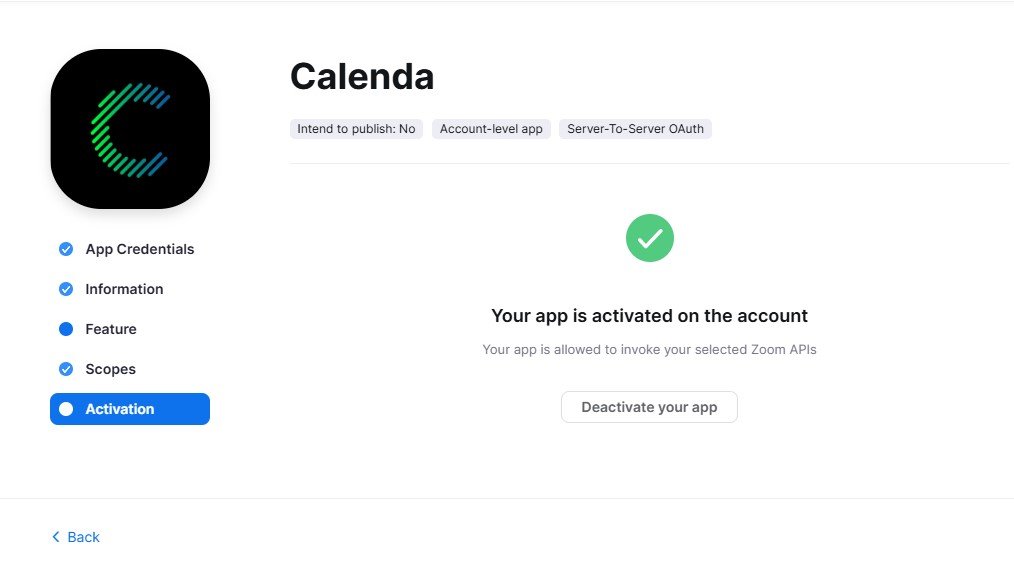
Go to Calenda > Settings > Integrations settings and enable the Zoom.
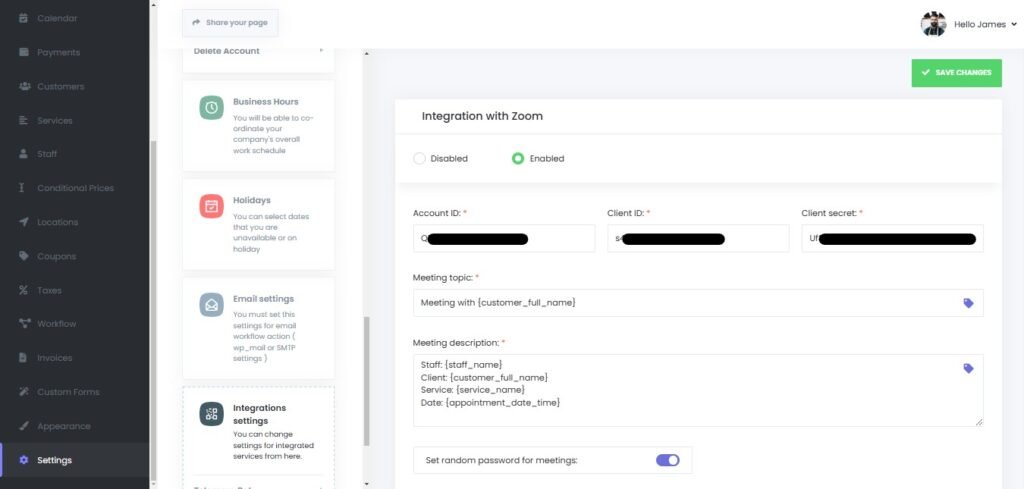
Paste your Account ID, Client ID, and Client Secret, then complete the Meeting topic field. You can use shortcodes in the Meeting topic and Meeting Description fields. Click the Keywords icon to see a list of available keywords.
By default, Calenda sets random 8-digit passwords for your Zoom meetings. If you prefer to create meetings without a password, disable the “Set random password for the meetings” option.
Connect Calenda staff to Zoom users. To do this, go to Calenda > Staff, select and edit the desired staff member, then locate the Zoom user field at the bottom of the edit form. Select the relevant Zoom user and save.
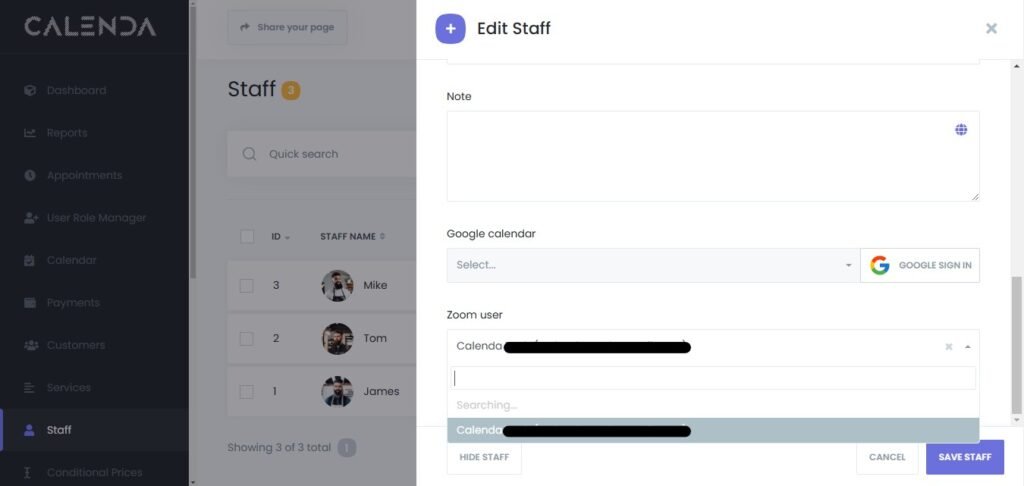
Activate the Service you wish to integrate with Zoom. Edit the Service, then enable the “Activate Zoom for the service” option.
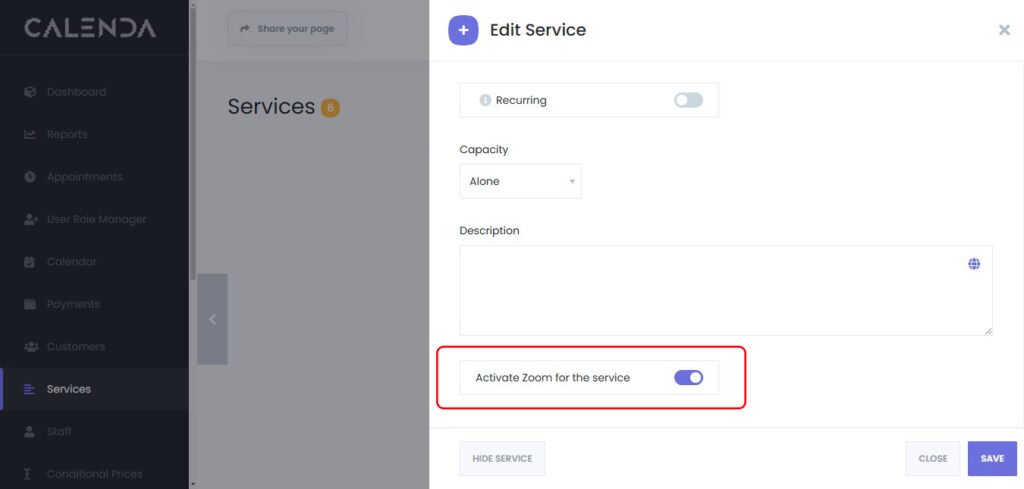
You can include the Zoom Meeting URL in notifications using Workflow module.
Your setup is now complete, and Zoom is successfully integrated with Calenda!

